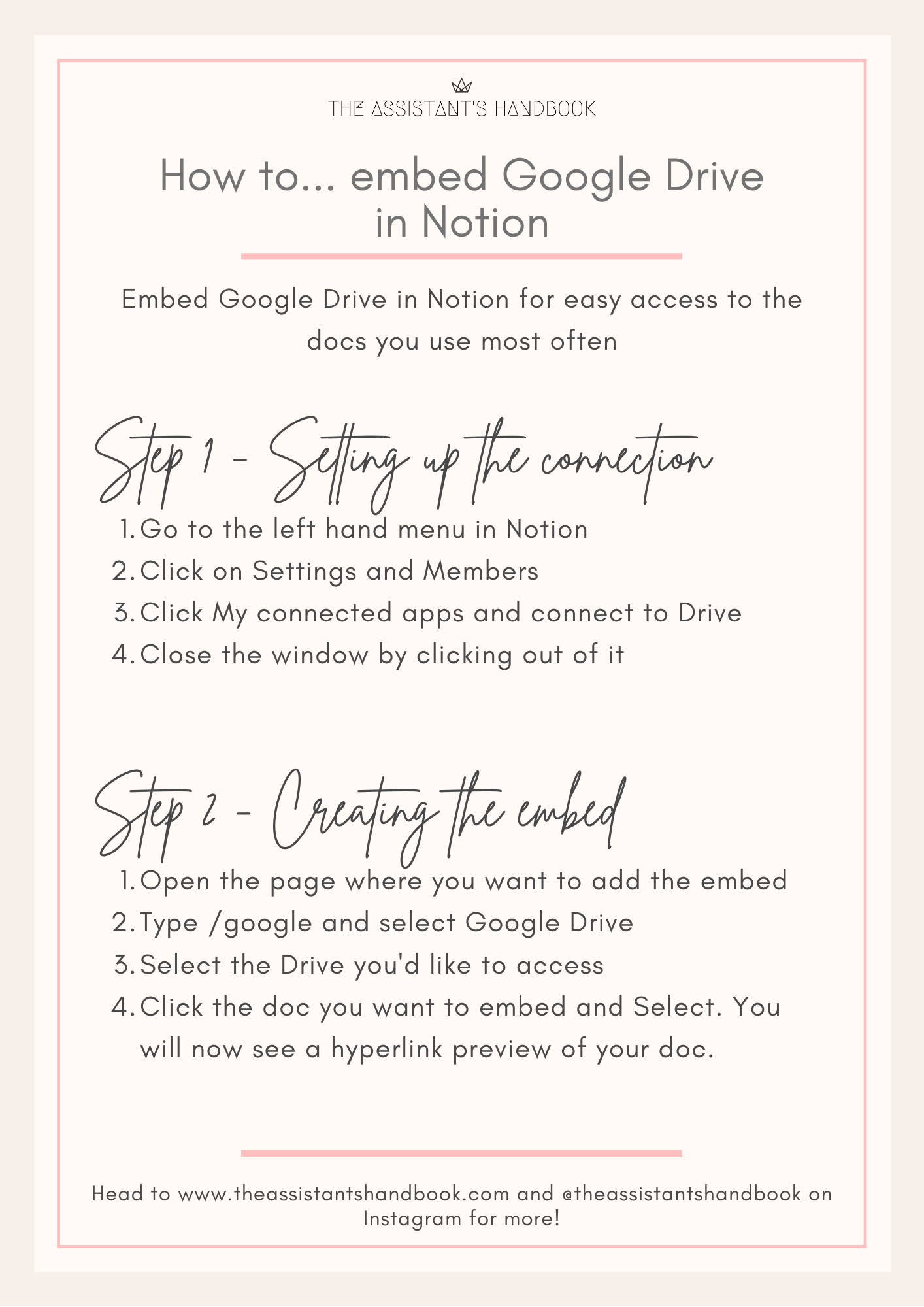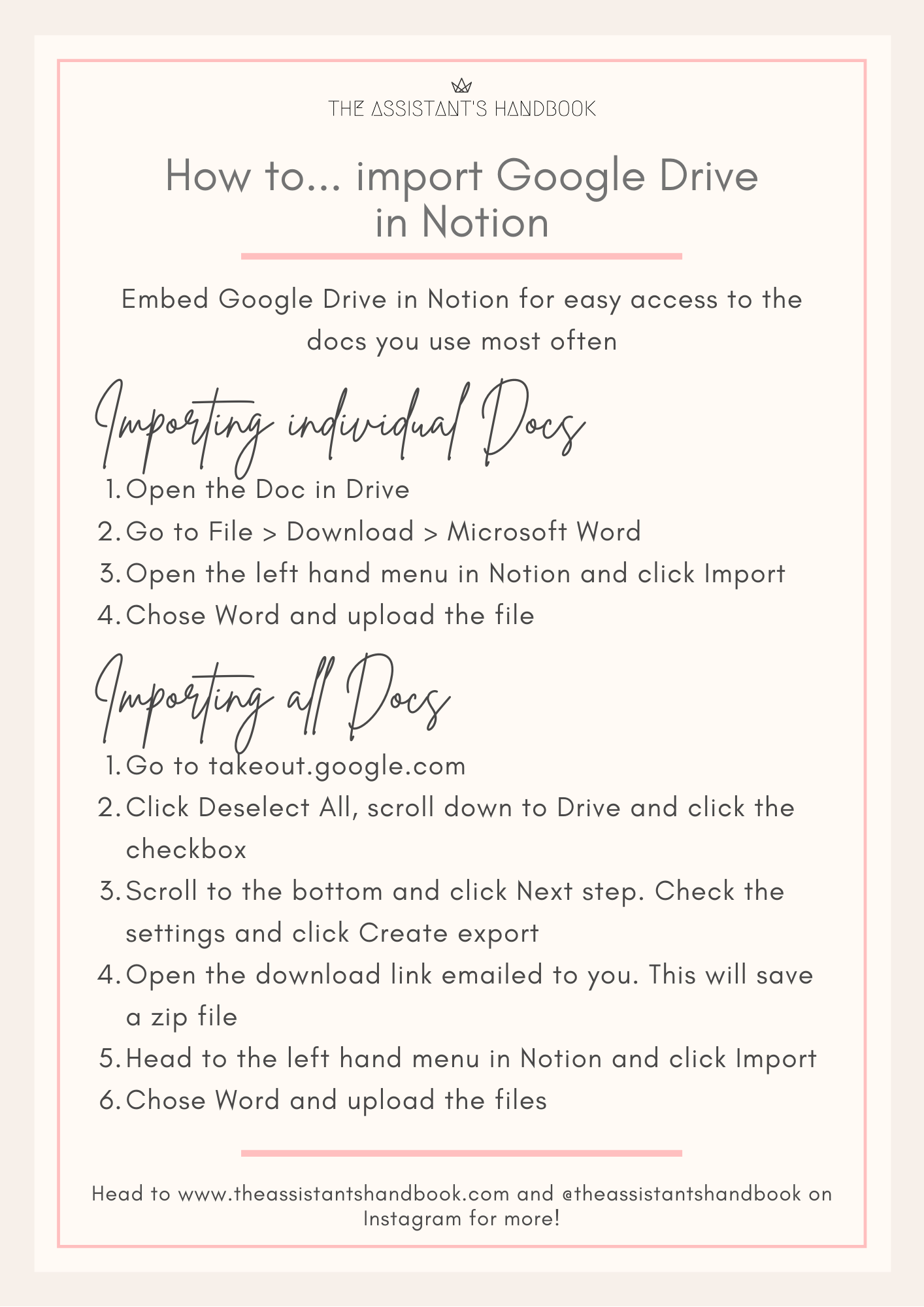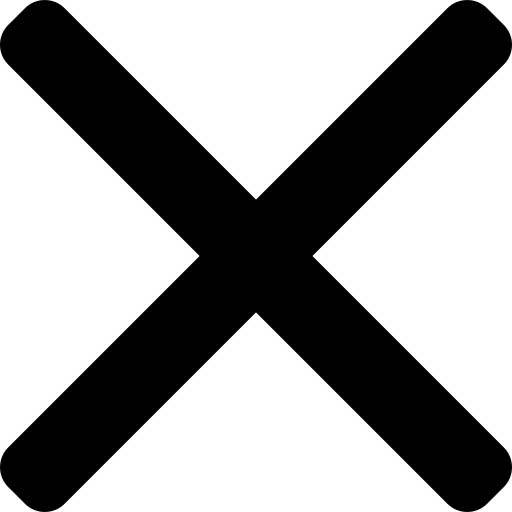How to connect Notion and Google Drive
Find the rest of the Notion deep dive here and the Google deep dive here.

Notion has made embedding and connecting different tools and media extremely simple. One of my favourites is with Google Drive. Below, I'll show you two options: the first to link your Drive to Notion and the second to transfer all your Docs to Notion.
Option 1 - Embed Google Drive
Why embed Google Drive into Notion?
1. Easy access to the docs you use most often
2. Preserve version control in your Wikis - link to the exact doc you want your team to use
3. Share many docs at once in a clean, easy to read format
Step 1 - Setting up the connection
1. Go to the left hand menu in Notion
2. Click on Settings and Members
3. Click My connected apps and connect to Drive
4. Close the window by clicking out of it
Step 2 - Creating the embed
1. Open the page where you want to add the embed
2. Type /google and select Google Drive
3. Select the Drive you'd like to access
4. Click the doc you want to embed and Select. You will now see a hyperlink preview of your doc.
Option 2 - import Google Docs into Notion
Importing individual Docs
1. Open the Doc in Drive
2. Go to File > Download > Microsoft Word
3. Open the left hand menu in Notion and click Import
4. Chose Word and upload the file
Importing all Docs
1. Go to takeout.google.com
2. Click Deselect All, scroll down to Drive and click the checkbox
3. Scroll to the bottom and click Next step. Check the settings and click Create export
4. Open the download link emailed to you. This will save a zip file
5. Head to the left hand menu in Notion and click Import
6. Chose Word and upload the files