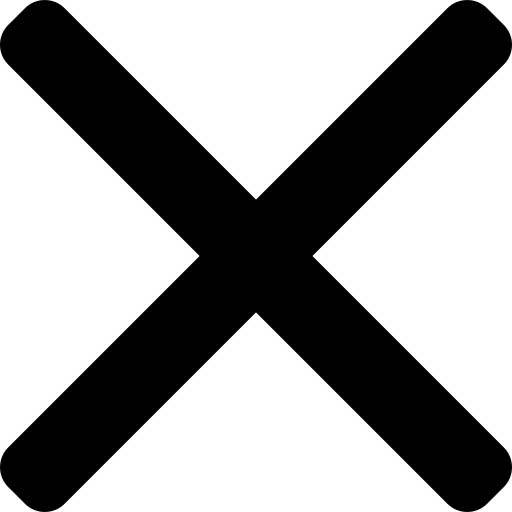5 must-know Google Calendar hacks
Google Calendar. The most ubiquitous of tools, and one we'd all be lost without. But, like pretty much all of the Google Workspace apps, there's so much more to it than meets the eye.
Here are my favourite Google Calendar "hacks" that have made my life so much easier.

The hack for when you work across multiple timezones
One of the best settings I've found in Google Calendar allows you to show two time zones at once in your calendar, perfect when you need to keep more than timezone in mind.
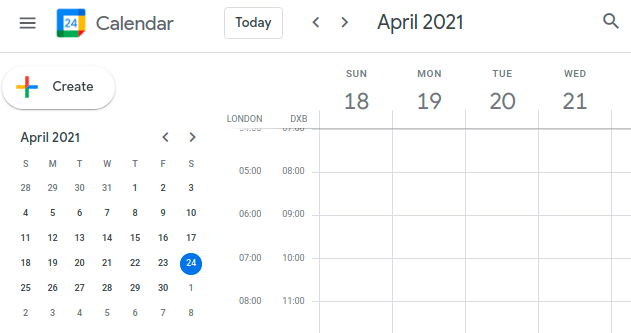
To do this, head to your settings, and make sure to tick "show secondary time zone". You can then select which timezone you'd like as a secondary timezone and change the labels.
You can also add more than one time, so you know at a glance what the time is in other parts of the world. I use this when I need to check if a colleague is likely to be online or if its too early or late where they are.
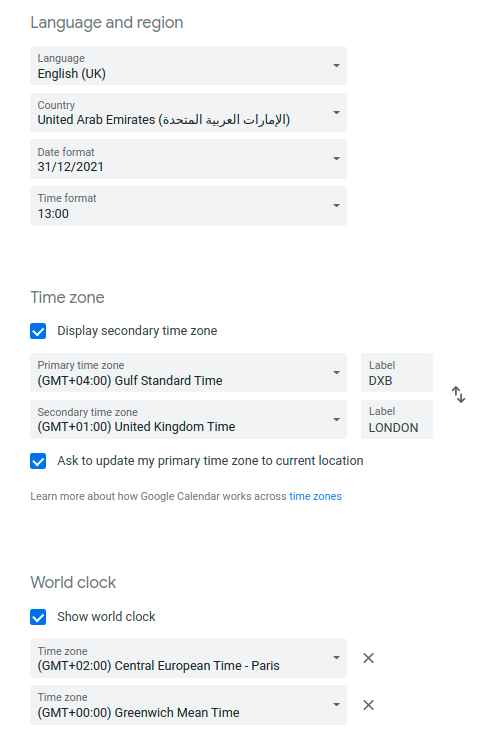
To do this, head to your settings, and tick "show world clock". When you click "add timezone" you can select as many timezones as you need.
The hack for when you need clarity in your Calendar
I talk about colour coding much more here, but colour coding my calendar means I know at a glance what I need to focus on that day... and highlights key meetings my exec 100% cannot miss.
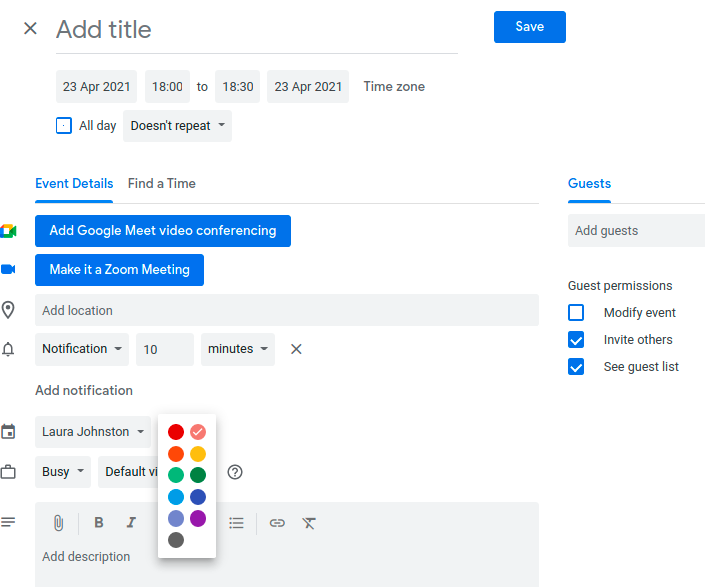
To do this, either right click the event or open up the event and set from there.
The hack for when you need more than one Calendar
My Zoom account gets used a lot, and most of the time I'm not in the meeting. To avoid a clash, I created a secondary calendar called "Laura Zoom in Use". Now, whenever I use my zoom for a meeting, I make sure to invite that calendar. I know when my account is being used and clashes are a thing of the past.
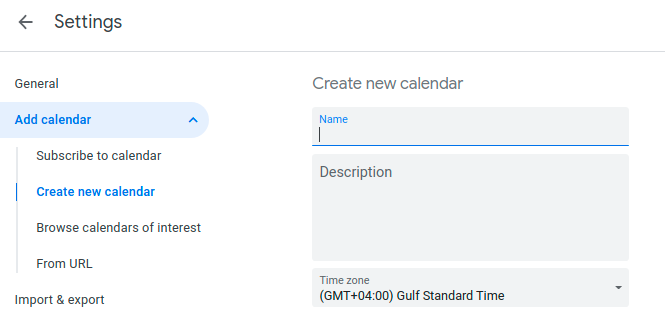
To set up an additional calendar, open up your settings and click "add calendar" under "general". Selecting "create calendar" will allow you to name the calendar, add a description and set the time zone.
The hack for when you don't want to forget anyone from the invite list
I used to spend a lot of time, way too much time, double checking attendee lists to make sure I hadn't missed anyone from an invite. And then I discovered "create event from email". Not only does this create an invite based on the email recipients, it also pulls the last email in the description box.
To do this, open up the email, click the three dots (next to Label) and select "Create event". This will open a new event that you can then edit as normal.
The hack for when you don't want to keep switching between Gmail and Calendar
Did you know you can view Calendar, Keep, Tasks and Contacts in any Google Workspace app? Gone are the days of needing to have multiple tabs open, now they're in your side panel, with the same functionality. Looking to add more tools to your side panel? Click the + to access Google Workspace Marketplace.