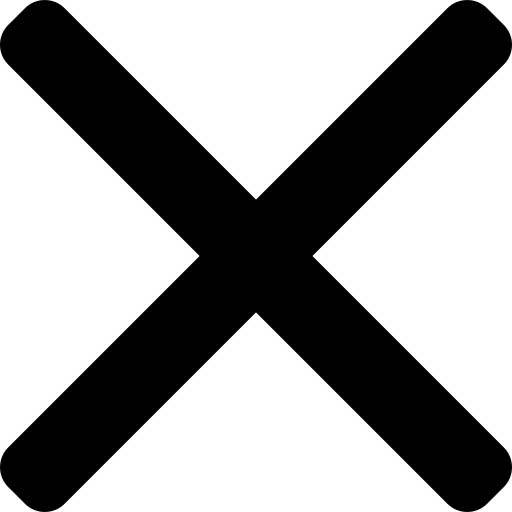Ultimate app list for assistants
Being an assistant means being prepared for literally anything that could happen. A big part of that is having the right tech set up - including apps - so that your day just works. There are so many options out there that it can be difficult to know where to start. In this article, I'll be sharing my ultimate kit list for assistants.
Definitions
Web app - any software that runs on a browser. Think of Google Sheets vs. Excel
Desktop app - any software that runs on your laptop or desktop computer
Mobile app - any software that runs on your phone. Think of anything you'd download from the App Store or Play Store
Handoff - starting something on one device and picking it up on another, for example on mobile, web or desktop
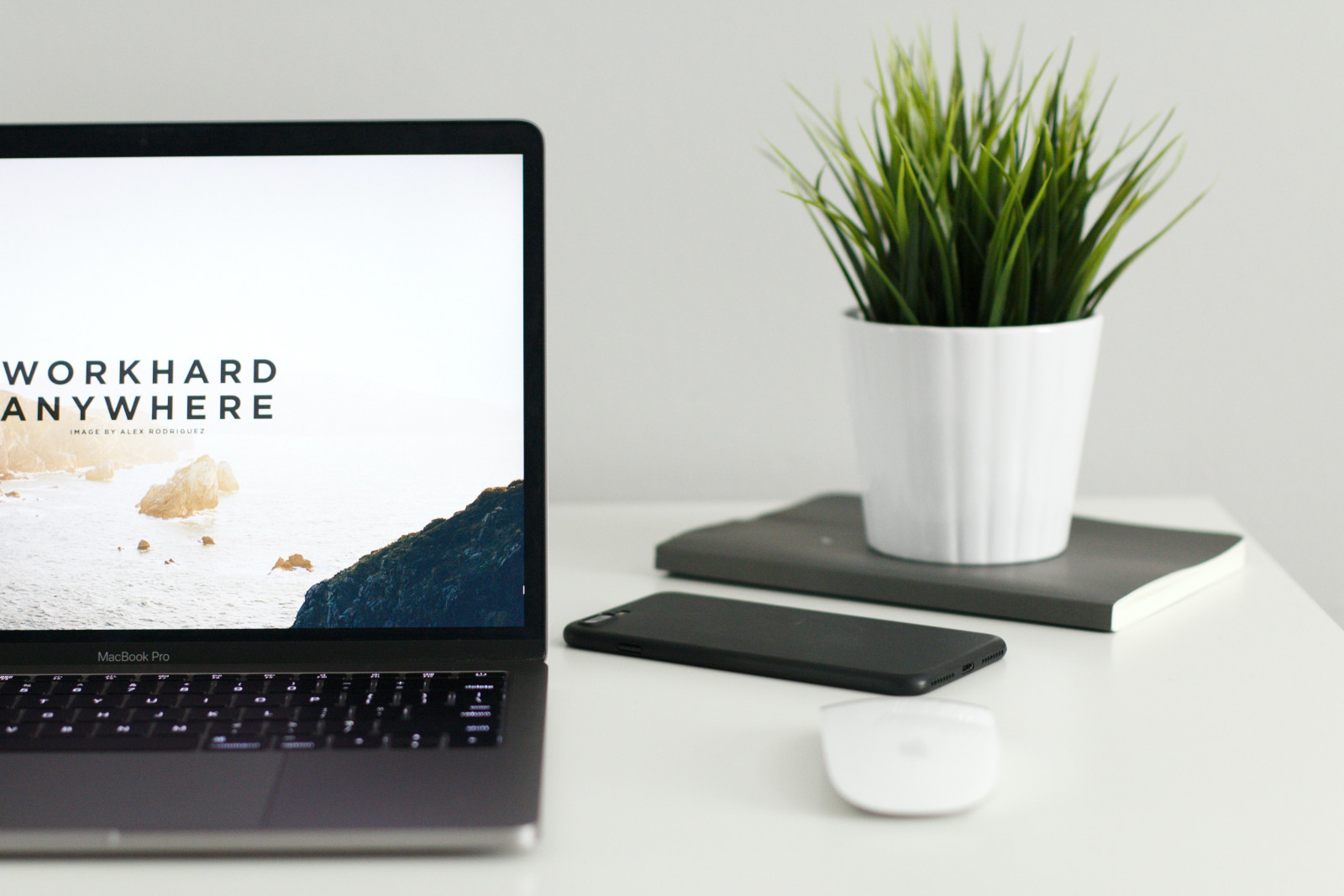
Getting started
All the apps I use on a regular basis have three things in common
- They hand off automatically. This means, no matter where I use them, they are always up to date
- They offer some form of collaboration so that I can easily share with colleagues
- They are relatively easy to get started with. A learning curve is normal but I've found the best apps work intuitively so you can layer knowledge
Laptop
Desktop apps
Slack
I prefer Slack's desktop app as it offers more functionality in comparison to the web app. Check out this article for more.
Notion
Notion is the "all-in-one workspace", bringing together all the apps you use on a regular basis. I prefer the desktop app as I keep it open on a second screen and it never gets lost within all my open browser tabs. It offers the same functionality as the web app, so this is definitely down to personal preference. I write more about my love of Notion here.
Dropbox
Did you know Dropbox integrates with your folders on Mac and Windows? This make accessing your folders and files easier: no more faffing with the web interface or downloading a document to edit it.
A note on Drive - Drive also integrates with your local drive but I prefer the browser version for a few reasons
- Using the browser avoids version control issues that can plague Dropbox files.
- Docs, Sheets and Slides are built for browsers so it makes sense to view files in the web app
1Password or another password manager
The importance of password managers cannot be overstated.
- They store your passwords in a secure, encrypted way
- They generate random passwords
- You can access your passwords across all your devices
I recently moved away from using Keychain (Apple's password manager) to 1Password. I'm happy with this decision, but there are pros and cons to take consideration:
- Pros - the interface is easier to use and 1Password is device agnostic, whereas Keychain is only accessible via iOS or Mac OS.
- Cons - there is a cost associated (find out more here) and it adds an extra step when you need a password on your iPhone
Toggl
Toggl is a well-rounded time tracking app. The interfaces are simple to navigate and basic reporting means you can track where your time is going. I use Toggl to time block more effectively and to track project work. Find out more here.
Zoom
The web app works well (did you know you can click "Use in browser" to avoid having to download?) but I prefer the desktop version. The desktop app has slightly more functionality and prevents me from losing my Zoom tab.
Chrome extensions
Zoom
A super useful scheduler for when you want to start a Zoom chat immediately. You can also add Zoom as a plug in to Google Calendar to add Zoom dial in details withing your calendar invite.
1Password
This extension means you can easily add and update your passwords from your browser.
For pinning on the go!
Notion clipper
With this clipper you can add any page to your Notion account and specify where you want it to be stored. I use this if I want to save an article to my reading list.
Tabs I always have open or pinned
Gmail and GCal
There aren't desktop apps for Gmail and Gcal (unless you add them to Outlook or iCal) so I always keep them open in tabs. Turning on desktop notifications (more on that here) means I never miss an email or calendar notification.
Drive
For quick access to files that aren't stored in Dropbox or my local drive.
Phone apps
Everything I use on a daily basis, I make sure I have on my phone. This means that, even if I'm on the move or away from my desk, I can stay connected and productive.
- Gsuite, specifically - Calendar, Mail, Drive, Docs and Sheets
- Notion - the Notion app isn't the most user friendly, as your phone screen is a touch too small to allow for full functionality. However, for quick notes or to check something, it's perfect
- Voice notes - for when you need to remember something but it is a little too involved to write down quickly
- Toggl - the ultimate example of handoff
- Zoom, but also Hangouts and Meet
- Medium, Harvard Business Review - for staying up to date with industry knowledge and thought pieces
- Dropbox/Drive - for on-the-go review or access
- Canva - like Notion, the Canva app isn't the most user friendly as it can be quite fiddly. However, it works well if you need to review or save something to your phone
Extra reading
I recently read this article on Medium that guides you through setting up your phone to work for you. Some of the suggestions don't work for me, but having a decluttered homescreen has made all the difference.
.png)
For your bag
Having been caught out a few times, there are three things always carry:
- Charger block
- Phone charger
- Sticky notes, notepad and pen