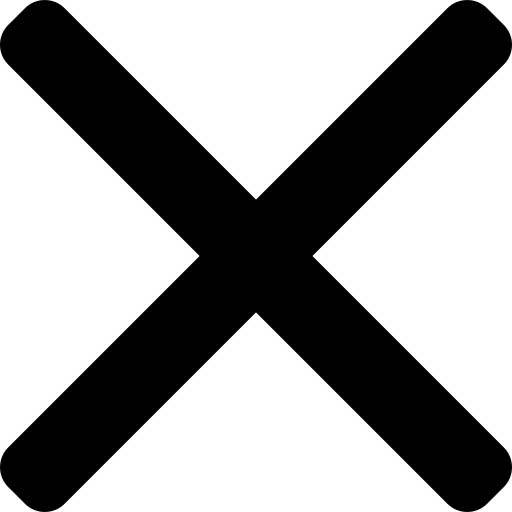The Toolkit aka the tools that I use everyday
One of the things that I've noticed this year, more than others, is what feels like a sudden burst of energy from tools are now available. Whether new or established, they're increasingly searching for the extra inch, that one thing to set them apart. From Notion totally rethinking how their databases work, to Slack recently announcing a new and improved UX/UI, there's never really been a better time to expand your tech knowledge.
Having said that, not all developments have been positive: Zoom have restricted even 1:1 calls to 40mins on free plans (as someone who lives several thousand miles away from their family I can see you that Google Meet has never looked so good) and Microsoft has effectively declared war on Notion by developing what, in my opinion, can only be described as its less-attractive doppelgänger.
As assistants, part of our role is to weed-out inefficiencies so that our principals and teams can focus on what truly matters. A lot of the time, this means being aware (even if we don't actually use them) of the different tools on the market.
Along with Google Workspace, Slack and Loom, here is my rundown of my most-used tools, complete with pros and cons.
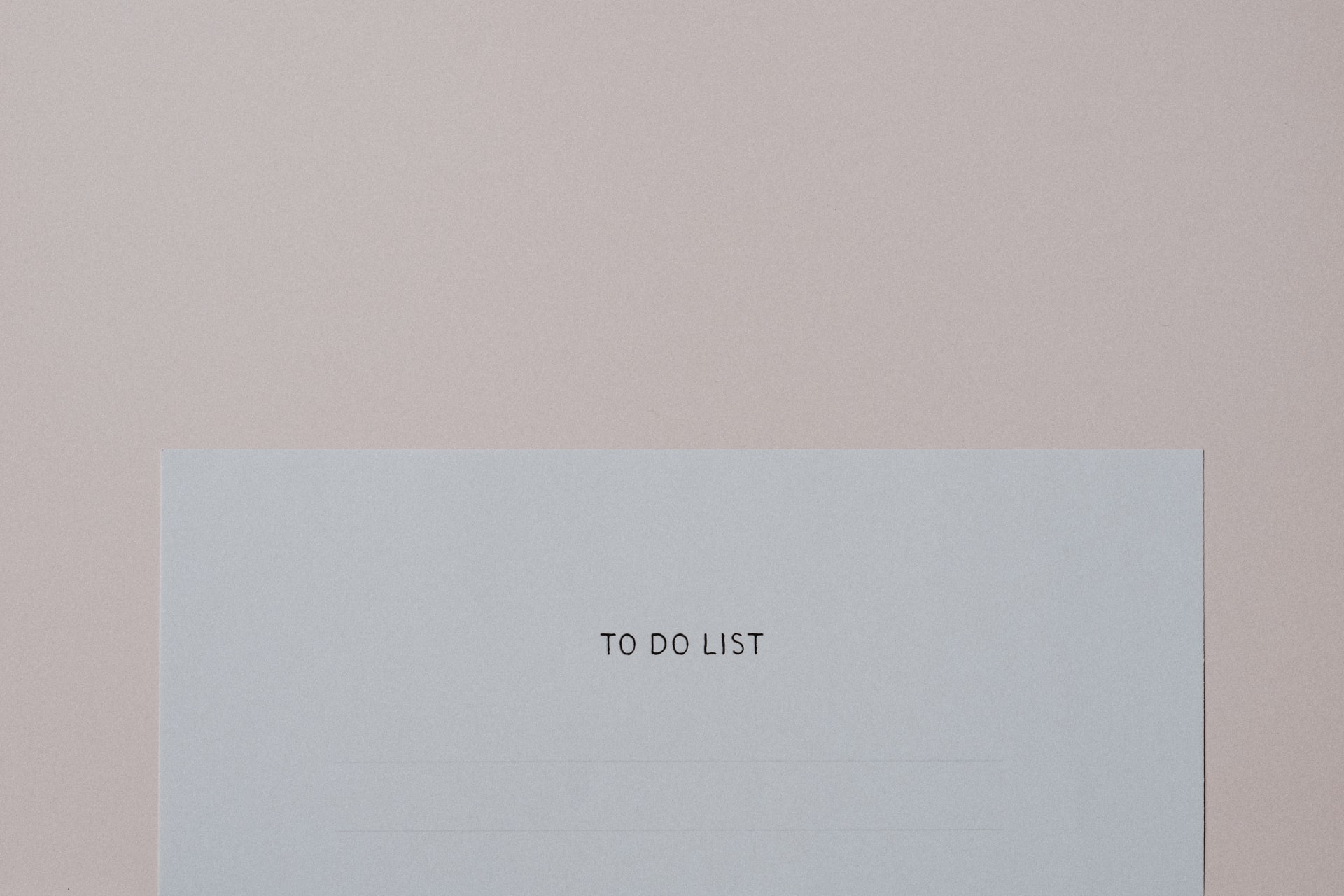
Notion
My OG. I will never not love Notion, whether that be for its aesthetic, the smoothness of the UI or the way it just fits perfectly with how my brain works.
Positives - all the above, plus the free version is just as robust as the paid version, the only difference being sharing permissions. Notion is the ideal workspace if you want to keep track of your to do list, store meeting notes, or create a knowledge basis for the whole company to benefit from.
Negatives - whilst I personally love the UX/UI, getting to grips with it - and moving past the more basic features - can take time and a lot of trial and error.
Cron
Full disclosure - I recently started using Cron after requesting access when I learnt of its acquisition by Notion. Billed as a new way to think of, and use, calendars, it aims to give you total control and visibility over your time.
Positives - I like the sparseness of the layout, the relatively non-intrusive desktop notifications and the fact that you can see your current time slot in your Mac menu bar.
Negatives - Downsides so far are the lack of iOS app (so I'm still using GCal on my phone) and rescheduling: whether a meeting or something you've timeblocked feels a bit fiddly.
Overall, it is an interesting proposition and I'm intrigued to see what developments the Notion acquisition will bring.
Superhuman
First things first - Superhuman has a hefty-ish price tag (30USD per month) which I balked at the first time I looked into it. My thought process was essentially "why would I spend 30USD for an email client?".
Eventually my curiosity got the better of me and I decided to make the most of a referral to get a month's free trial. Superhuman describes itself as a completely rebuilt inbox, with a focus on speed and efficiency, and it doesn't disappoint.
Positives - Superhuman is super sleek with a sparse interface that makes parsing emails super simple. The keyboard shortcuts are familiar (many of them are the same as GMail and Notion) and it just works. From pulling up your calendar whenever you type a date (or "today", "tomorrow", "next week" etc) or congratulating you when you hit inbox zero, it is a joy. Bonus: The iOS app is intuitive and the gestures make navigating from your inbox to a specific email a breeze.
Negatives - a number of the functionalities feel the same as GMail (nudge, snooze etc) and the more advanced keyboard shortcuts can take a minute to memorise.
Taking all of this into consideration, the 30USD subscription can seem excessive, but if you spend the vast majority of your working day in your inbox, I believe it is totally worth it.
Airtable
A cross between all the best bits of Google Sheets/Excel and Access (remember that?!), with some downright impressive integrations and automations to boot, Airtable can be used to track everything from invoices and inventories, to developing your own HR system. One of my favourite automations is a Slack notification whenever a change happens in a particular view.
Positives - the UI is relatively intuitive and the different views (both collaborative and personal) allow you to segment information in the way that best suits you. The relatively recent update to how their interfaces (data visualisation, easy-to-update forms etc) work also makes these more accessible and valuable.
Negative - like Sheets/Excel, Airtable has powerful formulas but they require some knowledge as to how code works. This means that creating a formula that might be straightforward in Sheets can end up taking more time than it arguably should. It also isn't possible to export, though you can copy and paste the entire contents of a table should you need to.
ClickUp
ClickUp, similar to Asana, is a task manager that allows you to track projects and tasks either individually or as a team, and is a useful collaborative tool if you need to request something from another team member.
Positives - the basic framework means getting started with checklists is super simple. Templates mean that if there is a recurring request you don't have to recreate it each time, and Slack integrations mean you can receive notifications in a dedicated channel. This is a lifesaver given the amount of notifications I receive on any given day.
Negatives - the desktop app is sometimes so laggy that I end up giving up and switching to the webapp instead - not the best UX! Unfortunately, there isn't an easy way to add/update templates: there is a Template Centre where you can view your templates but editing requires creating a new task, amending the template within the task, and then saving the pre-existing template. I want to love using ClickUp, I really do, and I'm sure within a few updates I will, but sadly it isn't quite there yet.
Miro
I'm the first to admit that Miro took me a bit of getting used to. As a tool for brainstorming and visualisation, it is second to none, but can be fiddly if you're starting from a blank page. Use Miro to sketch out processes, plan projects and manage your org charts.
Positives - you can tell it has been built with collaboration in mind, templates make getting started super simple, and sticky notes make the whiteboard layout feel reassuringly familiar.
Negatives - getting to grips with Miro can take slightly longer as it doesn't always work quite as you'd expect. Moreover, the expansive nature of the boards mean you can easily - and unintentionally! - easily lose your place.