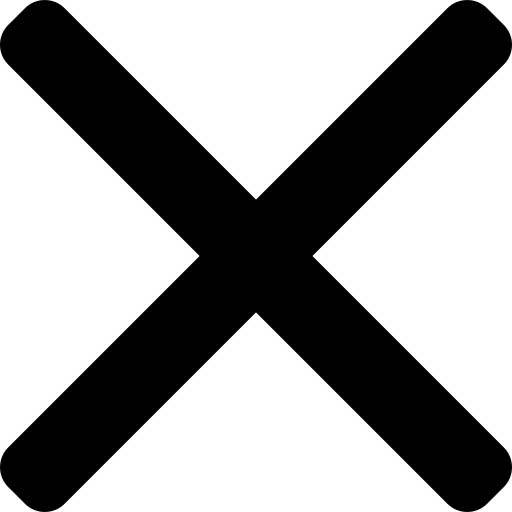The joys of Canva
As Assistants and Office Managers, we wear oh so many hats and one of them, undoubtedly, will be 'designer'. Anything we create will likely need to inform, educate, excite and engage, sometimes all at the same time so having a strong aesthetic is key. That's all well and good, but what happens if design isn't your strong suit? Canva helps bridge that knowledge gap (we know what we want to say, but we don't necessarily know to present it) by making good design easily achievable.
I can't exactly remember the first time I used it, but I assume it was around 2015. I was working on an employee engagement project and was looking for a way to create fun, eye-catching copy (posters, invitations, newsletters) that popped in a way that Publisher and PowerPoint didn't. I didn't have the budget to go down the Adobe Creative Cloud route so set about trying to find an alternative that fit my criteria at the time -
- should have a free version
- no required downloads (I worked for a corporate bank so this was key)
- little to no learning curve as I needed to hit the ground running
- broad library of fonts, graphics and - a nice to have - templates
Amazingly, I found Canva, it ticked all the boxes and I started using it religiously. Since then, I've used Canva for both professional and personal reasons and would be lost without it.

What is Canva?
Canva is an online design tool that uses drag-and-drop to help you create pretty much anything you and your team could need. It is broadly made up of four parts -
1. Templates
To get started, Canva has a wealth of templates you can use as a springboard or you can work with a blank page. Unless you have a really clear design or aesthetic in mind, I'd always start with a template as it's far less intimidating to start with that than a blank page; chances are you'll also find a template that, once tweaked, easily fills your brief.
2. Photos
Canva's photo library is very broad, even if you're using the Free version, and easy to search. You can also 'like' images to build up your own individual library
3. Elements
Any part of your design that isn't a photo or a font, for example an icon, image or chart. Like photos, there are Premium elements but the Free library is extensive.
4. Fonts
It is easy to get lost in the Canva font library, so before you dive in, make the most of this guide so that you don't spend too much time on finding the perfect font
What can I use it for?
Some of my favourite things to create on Canva are -
- Posters - such as teasers for upcoming events, details about new perks and any key office information (fire evacuation, first aiders)
- Logos - do you have an employee engagement programme or maybe the different events you run fall into different buckets eg 'education' 'social' 'mental health'? Use Canva to create logos for each of these buckets so that, at a glance, team members know what bucket the event falls into
- Invitations - whether printed or shared electronically, beautifully designed invitations will drive participation more successfully than a calendar invite alone
- Newsletters - newsletters draw teams together and are a great way to share information. Canva's newsletter templates mean that, once you've found a layout you like, you can focus on the content.
An additional aspect that I love about Canva is being able to upload your own photos, icons or image if there's a specific one you want to use.
What about my company's design guidelines?
As part of the Premium plan, you can create a brand kit that includes your logos, fonts and brand colours. If you're on the Free plan, you won't be able to create a brand kit but you can upload your logo and any images to your Upload Folder and use them from there.
How much does it cost?
Canva has three plans - Free, Pro (9.95USD per user per month) and Enterprise (30USD per user per month). If you're using Canva on an ad hoc basis, the Free version has more than enough functionality, photos and elements, but you can also buy any Premium photos or elements if you need.
Do I need to download anything?
Canva is web-based so works in your browser; there is no need to download any software. There are also mobile apps available on iOS and Android (more on this below).
Any negatives?
Overall, it is difficult to fault Canva, however there are a few things to keep in mind -
- whilst Canva Charts are very powerful (find out more here), it isn't possible to create a table like you would in PowerPoint or Keynote. One way around this is to upload your table as a .jpg or .png but you won't be able to edit these within Canva
- you can't have multiple fonts/sizes in a text box, so if you want to apply a specific font to a word, you will need to create a separate text box for this
- I wouldn't recommend for multi-page text-heavy designs as Canva isn't a text editor
- Creating or doing extensive edits in the Canva app is quite fiddly but it works well if you want to view your designs on the go, share to Instagram or make a very small change.