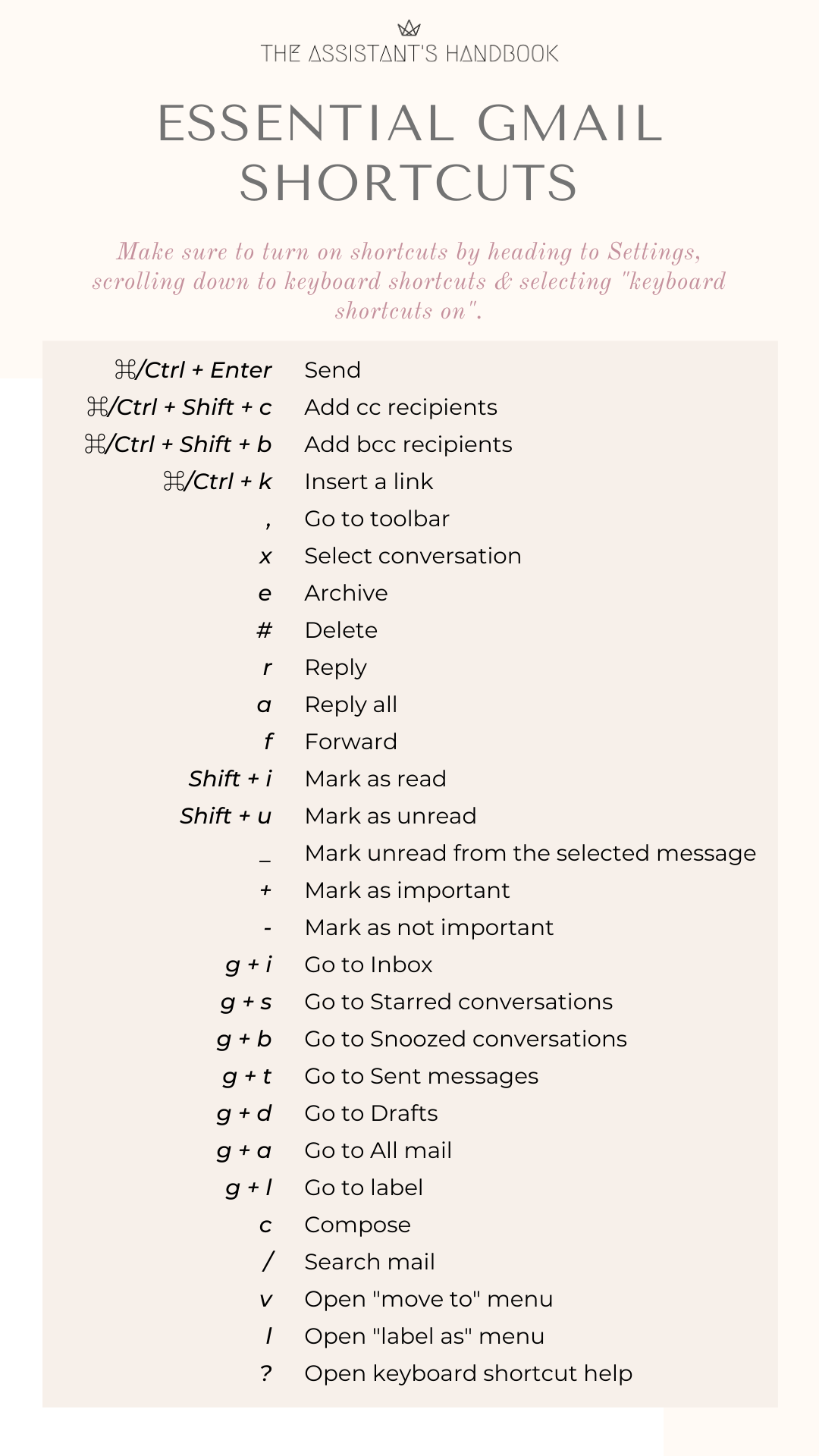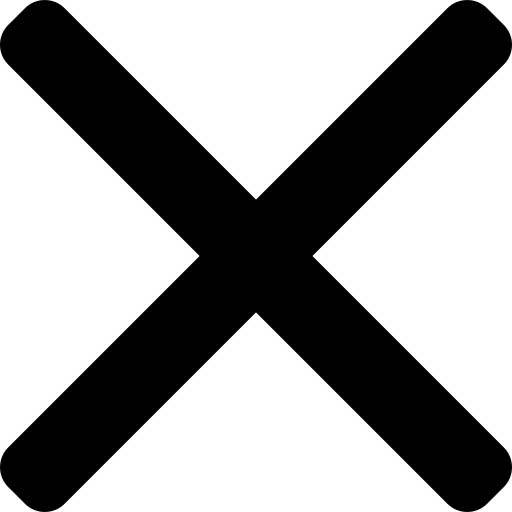Take control of your Inbox
Inbox management is a bit of dark art. There's so many different ways of doing it that finding a system that works for you can be a bit tedious, especially if you realise six months down the line that your set up is failing.
I've always been someone with separate labels (this is the term Gmail gives to folders) for every little thing because I thought it would make me more organised. In fact, it just become confusing as I tried to work out which label to apply to new emails.
Being presented with a brand new inbox, I decided to try something different... and I love it!
I wanted to -
- Keep a handle on my inbox
- Limit the time I actually spend on emails
- Develop a system that I can run in parallel with my Notion dashboard
The dream, obviously, is to maintain inbox zero (the act of a clear inbox so that I can focus on my work!) and I have a feeling that with this new set up, I'll be able to do it.
In a nutshell I -
- treat my inbox like a Kanban board
- filter, filter, filter and automate as much as possible
- make the most of the archive function
Read on to find out how to make your inbox work for you and check out the Gmail shortcuts download at the end of the article.
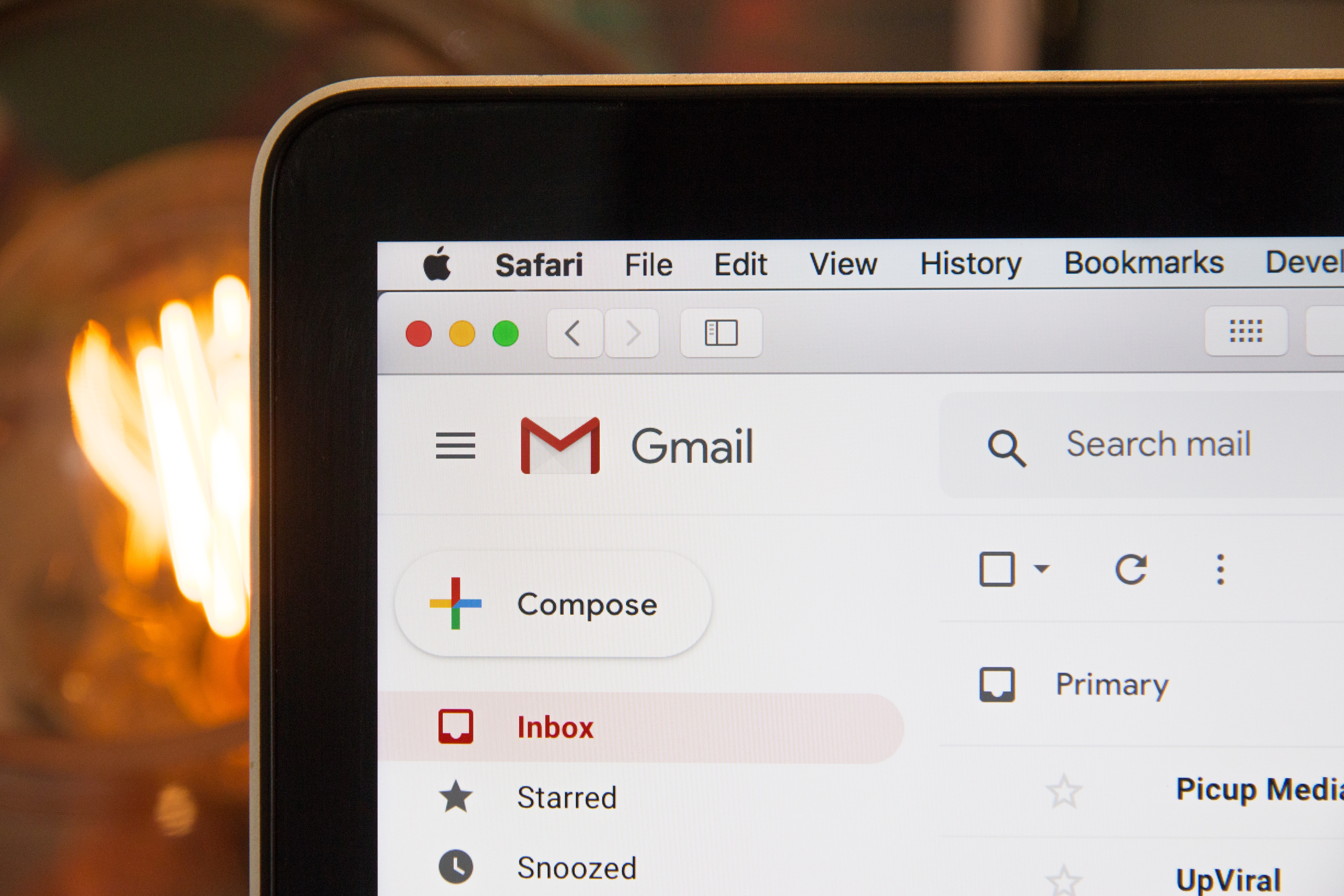
Use labels sparingly
Label - these work a bit like folders but you can apply multiple labels to the same email
Like I mentioned above, I used to use all the labels. Now, I only have a handful that I use in specific cases -
- Principals - so that I can tell who emails relate to
- Kaban (more on that below)
- Projects - specific projects that will generate a lot of email back and forth so makes sense to store under one label
A good thing to remember is if you delete a label, the email will either stay in Inbox or in the archive, depending on where it was originally.
Filter, filter, filter... and automate as much possible
One of things I love about Gmail is the possibility to set up rules and filters.
I use filters in two main ways -
- to add labels to important emails as they land in my inbox
- This way, I can see which emails need responding to first. For example, I've added a rule so that whenever an email arrives in my inbox with one (or more!) of my principals in cc, a colour-coded label with their name is added. I've also matched the label in my inbox to their colour in my calendar: aesthetically pleasing but also effective as I work best with visual cues.
- to bypass my inbox for messages that can be immediately archived, for example Workspace updates. They're automatically labelled so that when I have a moment, I read through anything I've missed.
- Using filters in this way means that I know the emails in my inbox need to be front of mind and actioned. It greatly limits the chances of something getting lost and allows me to batch tasks, for example catching up with Workspace.
To create rules -
- Open Gmail.
- Check the checkbox next to the email you want.
- Click More.
- Click Filter messages like these.
- Enter your filter criteria.
- Click Create filter.
Treat your inbox like a Kanban board
Kanban board - a physical or digital way of optimising the way you work
As well as the automated labels mentioned above, every email in my inbox will have one of three labels:
- "to be actioned" (red) - for all emails that I need to respond to or act on
- "in progress" (orange) - anything that I'm currently working on
- "complete" (green) - when all actions are complete
Emails labelled "to be actioned" and "in progress" stay in my inbox until done and anything "complete" gets archived.
At the end of the day, I go through my inbox to do a final check and follow up where needed.
Make the most of the archive
If you want to clean up your inbox, Gmail offers two solutions -
- archive - moving your email from inbox to a label called All Mail
- delete - moving your email from inbox to the trash
I got into the habit of archiving all my emails last year for a number of reasons -
- you don't run the risk of accidentally deleting an email
- if you have added a label to an email, you can find it by clicking into that label
- Gmail search automatically searches All Mail
An added bonus is, even if your email has been archived, it will reappear in your inbox if someone replies to it.
This inbox management system works really well for me as it fits my working style. Find out what works best for you and run with it!